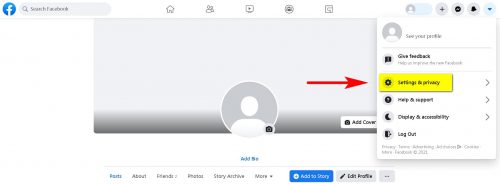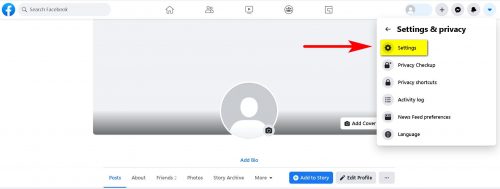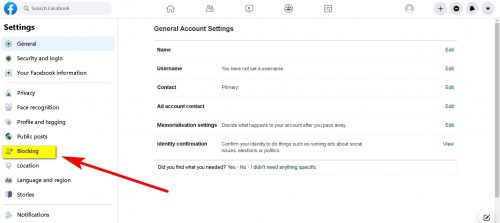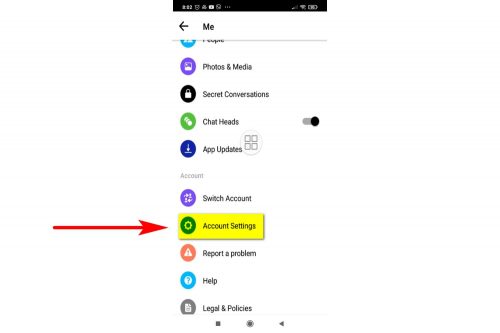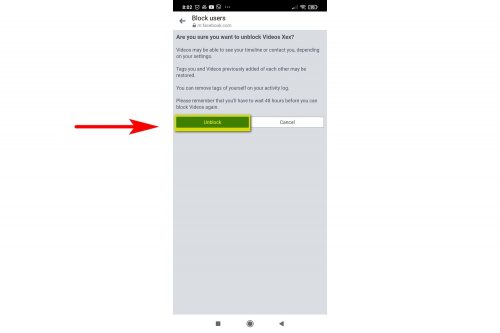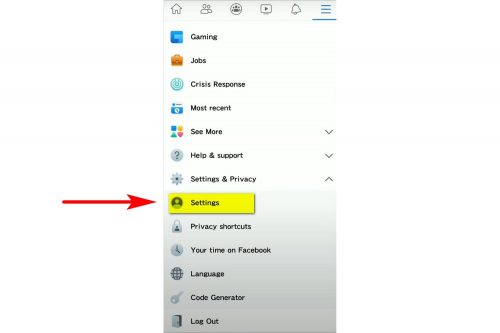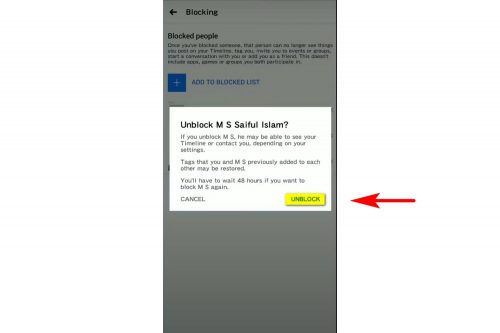Who hasn’t blocked anyone? We all get overly emotional, or we just accidentally push buttons and then regret it. Sometimes we block someone on purpose, but even in these cases, it’s important to know how to “get it all back.
If you have blocked someone on Facebook, that person can no longer monitor your activity, see your posts, and have no contact with you at all. They can’t even send you a request to be added as a friend.
Speaking of requests. It’s important to remember that once you’ve blocked someone, you’re no longer friends, and after unblocking you have to ask that person for friendship again, which means sending another request. And then hope for forgiveness. Not the most pleasant moment, right?
You took a break from the person and decided to bring them back into your life and contact list. What do you need to do to do this? Our step-by-step guide will tell you all the necessary steps and help you get your contacts back in both Facebook and Messenger.
So, let’s move on to the instructions.
To unblock someone on Facebook:
1. On Facebook, click on the down arrow icon in the upper right corner and then select Settings.
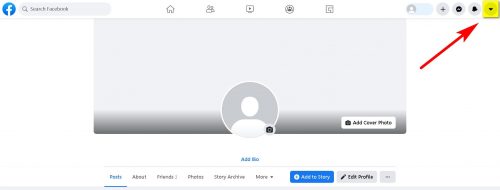 2. On the left side of the Settings page, click Lock.
2. On the left side of the Settings page, click Lock.
3. Find the “Block Users” section and click the blue “Unblock” link next to the name of the person you want to unblock.
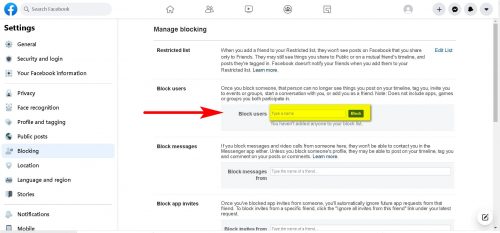
4. Click “Confirm” to officially unlock that person.
How to unblock a person in Facebook Messenger
1. In the Messenger app, click on your photo icon in the upper left corner.

2. Scroll down and click Account Settings.
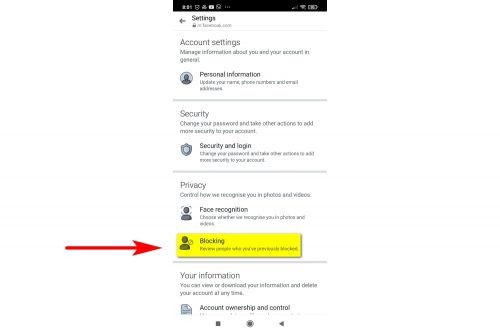
4. If you enter a name in the text box, you can click the “Block” button to block them. Below the text box is a list of previously blocked people. To unblock someone, click the “Unblock” button next to their name.
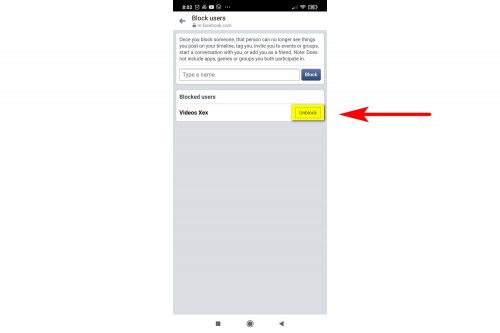
5. Click the blue “Unblock” button to unlock this person.
How to unlock a person on Facebook on your phone
1. On your phone, open the Facebook app and tap the three-line icon in the lower-left corner.
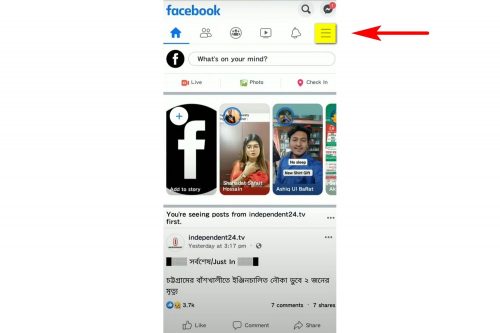
2. Then select “Settings” and then “Account Settings”.
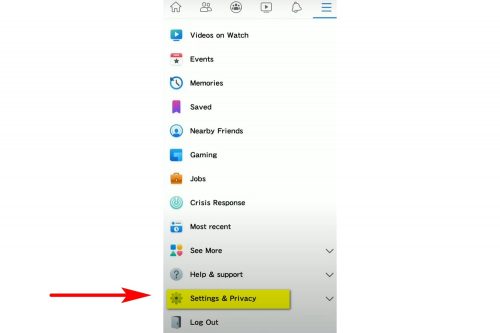
3. Scroll down and press “Block”. You will see a list of people you have previously blocked.

4. To unlock one of them, click the “Unblock” button next to his name.

5. Press “Unblock” again in the pop-up window to confirm.
All that remains is to send a request to be added to your friends again and make up an excuse.
And a side note to the particularly emotional. Facebook is a serious service and cares about its users and their morale. The social network will not let you play with the button and people’s feelings and you have to wait 48 hours after unlocking a contact to send him a request to be added as a friend again.