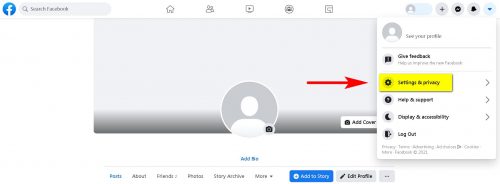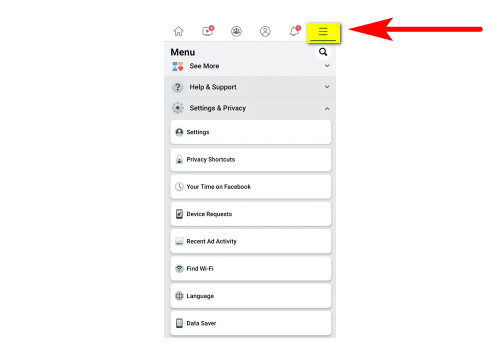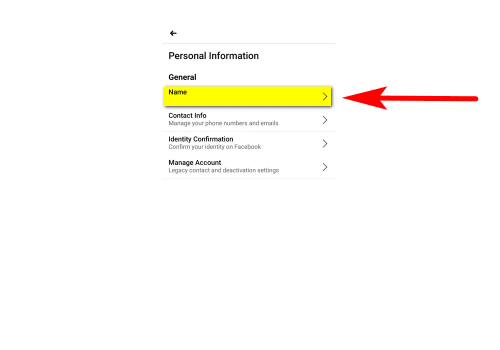How to Change Your Facebook Name: Web and App
Despite the huge number of different social networks, Facebook is still the world leader. Over a billion users worldwide, millions of names, and fictitious nicknames.
Creating a Facebook account requires minimal personal information, but the name always comes first. Sometimes it happens that in a hurry you can make a mistake or a typo even in your name. Well, or maybe you just want to be someone else for a while. In this article, we will tell you how to change your name on your Facebook page. We have created a step-by-step guide for rewriting your name both on Facebook and in the app of the same name.
So, let’s start with the web version.
Changing the name on Facebook website
To change your name on Facebook, repeat the following steps:
1. Open the FB website in your fav browser.
2. Log into your FB account.
3. Click on the arrow icon and follow Settings and Privacy.
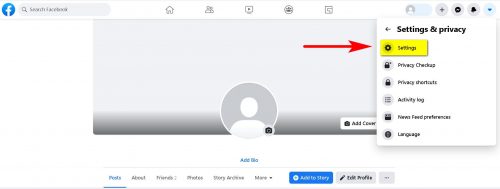
5. Click the Edit button (near your name).
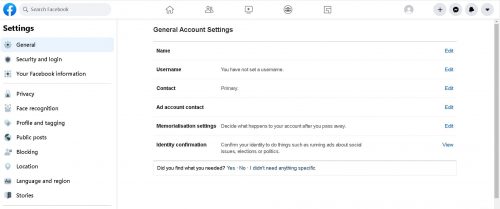
6. Enter the new name.
7. Click on the View Changes.

8. Enter your password and then Save Changes.
It’s not very complicated, is it? Now, to start working under your freshly changed name, open the official FB website and log into the account. Once you are logged in, click on the arrow (it is still in the upper right corner, select Settings and Privacy, then Settings. This move will take you to General Settings, where you need to click the Change button next to your name. Make the necessary corrections and click the Review Change button. After entering your password, don’t forget to click Save Changes. Done.
Changing name in Facebook app
To change your name in the app, follow these steps:
1. Open the FB mobile app.
2. Click on the icon that looks like three horizontal lines.
3. Select Settings and Privacy, follow with Settings.
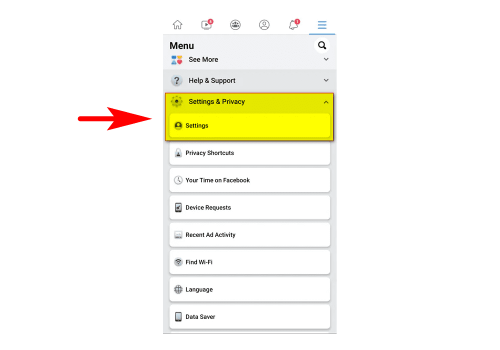
4. In Setting this Personal Information and Name.
5. Enter the new name.
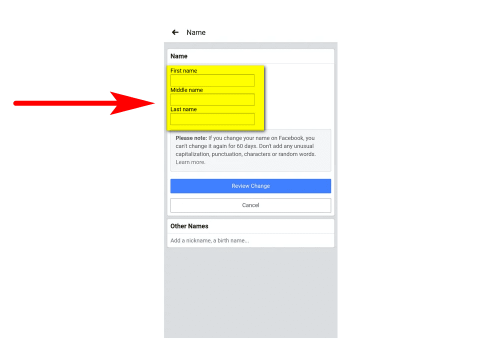
6. Click the View Changes button.
7. Enter your account password to confirm.
Now open the Facebook app on your device and click on the three horizontal lines icon in the upper right corner. Then go to Settings and Privacy, follow to Settings, and go to Personal Information. Click on Name and enter the name you want (just make sure there are no typos this time). Then click on Browse and, Change. Have you changed everything you wanted? Are you sure? All that’s left is to enter your password to confirm it. Simple as that.