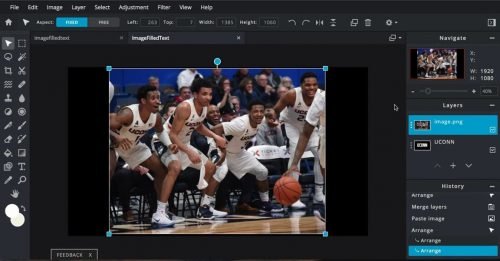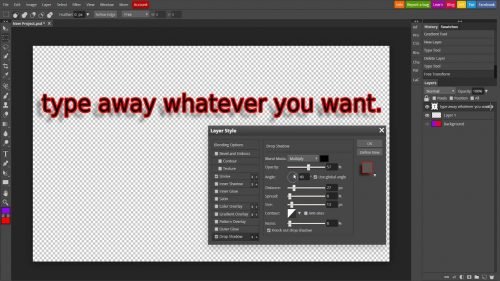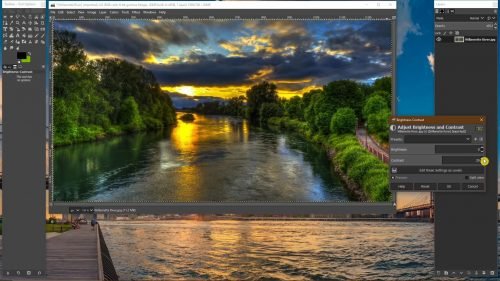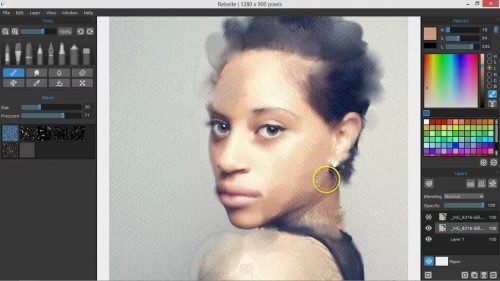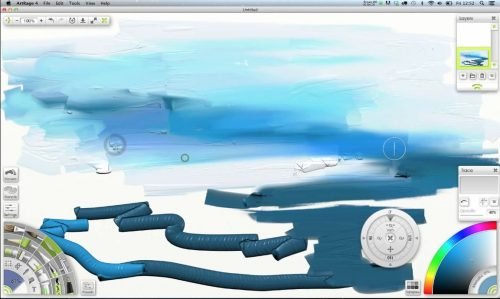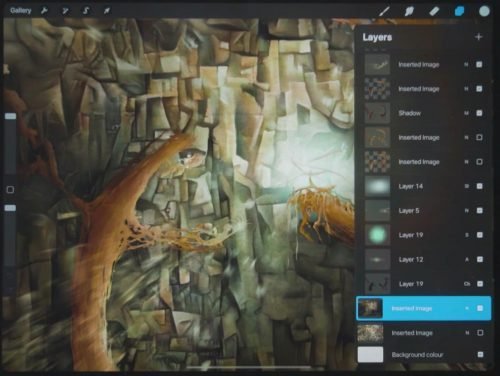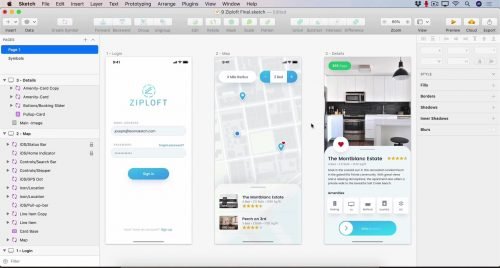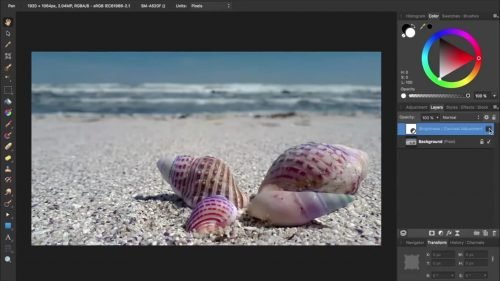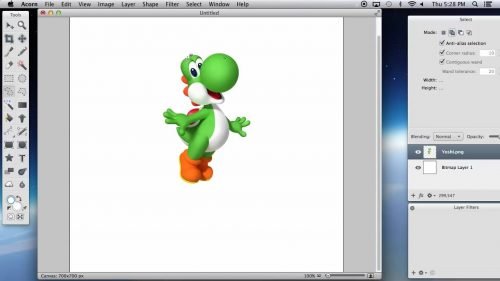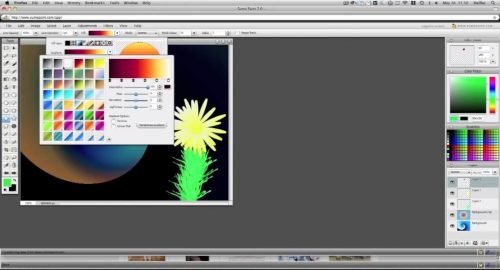Adobe Photoshop is the undisputed leader among the photo editing software. It enjoys great (and, admittedly, well-deserved) popularity, both among photographers and designers. It offers high-quality and comprehensive tools for professionals. But it is very, very expensive. So, you want to retouch images and create logos, but aren’t ready to pay hundreds of dollars yet? Well, alternatives exist — and they are great.
1. Pixlr
For editing photos with professional-level tools.
Multiplatform //Current version: X // Free version
At first glance, Pixlr may seem like a program for someone who knows their Photoshop well, as it gives the impression of an almost uncanny replica. Yet even the beginners will have no problems with it. It comes in different versions: a web app, a free personal computer app, a Chrome extension, and the online Express one with filters, overlays, and Instagram-like stickers. As a browser-based app, it runs in its own separate tab. Pixlr lets you to work with layers, color correction and sharpening, apply text in different fonts, and choose from 600+ effects. Standart tasks like cropping, re-sizing, or red-eye fixing are obviously available as well.
When it comes to image formats, Pixlr is quite versatile, working with PNG, JPEG, BMP, TIFF (most recently), and more. It also opens PSD files, but in order to save layers for future work, you must choose PXD, the editor’s own format.
2. Photopea
For those who wish to pretend like they’re using Photoshop.
Browser // Current version: 4.9 // Free version
Actually, scratch that. The (probably) most uncanny clone of the good ole’ Photoshop is Photopea. As a fair amount of current photo editors cater to Instagram and Snapchat crowd with their filters and stickers overload, Photopea focuses more on the professional, classical side: adjustment layers, masks, smart objects, brush tools, text, etc. While it doesn’t possess all the advanced features of Photoshop, what it has is impressive enough, including precise lassos and a selection tool. The toolbar and the menu mirror Photoshop as well.
Unlike Pixlr, Photopea supports both opening AND exporting of PSD files, which is convenient if you often switch between Photopea and Photoshop. It also works with the most common formats, including XCF, XD and CDR. Photopea is available in a web browser across all types of devices and can run offline. A web app is also an option, and if you purchase a premium version, you’ll get 60 undos instead of the standard 30.
3. GIMP
An old-school classic among the Photoshop dupes.
Windows, Mac, Linux // Current version: 2.10. 22 // Free version
With 25 years of work as one of the most famous Photoshop alternatives under its belt, GIMP remains a powerful open-source soft for Windows, Mac, and Linux. It does its own thing when it comes to the interface, but you can download a Photoshop replica variant if you feel like playing pretend.
GIMP possesses a bunch of high-quality features, including color adjustment, customizable brushes, gradients, painting, cloning, enhancement, selection, and more. You can generate artwork from scratch, as well as edit image files (including GIF, PSD, BMP, JPEG, PDF, PNG, SVG, TIFF formats, and more), and even design book layouts and website prototypes. And GIMP’s built-in file manager somewhat resembles Adobe Bridge.
4. Rebelle
Art in its uber-realistic form.
Windows, Mac // Current version: 3.2.5 // No free version // Trial version
A brainchild of artist Piotr Blaskovic for, Rebelle is a versatile drawing and painting app. Described as “a one-of-a-kind drawing software”, it is aimed at artists who create with dry and wet media. The way it mimics real paint is mind-blowingly realistic: this includes watercolor and acryl, as well as pastel, pencil, ink, marker, and airbrush. You can literally add “water,” regulating the intensity of the paint, “blend” the strokes using a finger and leave ultrarealistic brush prints. Rebelle also offers the Tilt option which creates paint smears or ink smudges running in the direction of your choice. Additional tools allow you to transform, blend, and highlight. There is a good selection of templates and stencils for drawing specific shapes.
The limited amount of brushes can be a bummer, however. Thankfully, Rebelle allows you to make your own. It works with the most common formats, including PSD.
5. Pixelmator Pro
When less is more.
Mac // Current version: 2.0.1 // No free version // Trial version
This Mac-only image editor definitely dreams of being adopted by Apple, since even its interface resembles Apple’s signature software looks. But ambition isn’t a crime and after all, Pixelmator Pro is impressive enough to be ambitious. It doesn’t look a thing like Photoshop and embraces minimalism, but the options it offers are far from limited. Instead of a whole set of options for removing unwanted details, there is just one brush with an adjustable size. The same thing goes with the other tools — and it’s pretty convenient.
Now, there are several advantages that may make you want to skip Pixelmator and go right for the Pro. It puts all windows into a single one using UI elements (goodbye, floating windows), allows non-destructive editing, and offers a hidden interface feature, hiding everything except for your canvas. Last year Pixelmator Pro introduced the ML Super Resolution feature which analyzes the photo and improves its resolution with the help of neural networks. But remember that the Pro version is computer-only.
6. ArtRage
Impressive source of digital oils (and more).
Windows, Mac, iOS, Android // Current version: 6 // No free version // Trial version
ArtRage is another Photoshop alternative focused primarily on digital art. Just like Rebelle, ArtRage provides a list of brushes, each imitating a traditional medium, more than a dozen in total, including a palette knife, a paint roller, and a tube of glitter. But the software’s strongest suit is three-dimensional depth, especially noticeable in oil paintings. ArtRage’s oils are realistically thick and rich, canvases textured, and you can achieve an incredibly authentic play of light and shadow.
While the program’s workflow can be a little imperfect sometimes, customizable tools and a “hidden interface” option that conceals everything extra around your canvas while you’re working make up for it. While ArtRage is available on different platforms, you gonna have to pay for a mobile app separately.
7. Procreate
Apple’s favorite award-winning distant relative.
iPad, iPhone app // Current version: 5.1.4 // No free version
With its lightning-fast 64-bit painting engine Valkyrie and seamless integration with Apple Pencil, Procreate is quite possibly the best painting app for mobile devices out there. A minimalistic user interface, easy color selection tool, more than 135 brushes, and 25+ different blending modes are just the tip of the iceberg. And yes, brushes can be customized and imported from Photoshop. Procreate’s plethora of advanced tools includes QuickShape (for creating perfect shapes), editing multiple layers simultaneously, creating animation and GIFs with special effects, and working with 4K res. And they finally added a renewed Text tool last year.
It is unknown if Procreate ever becomes available for other platforms. Right now it’s iPad/iPhone only, and you need to purchase each app separately, with no demo version or free trial.
8. Sketch
A true UI/UX powerhouse.
Mac //Current version: 70.2 // No free version // Trial version
In the world of UI/UX design Sketch is slowly but surely becoming a major Photoshop rival. While Photoshop is mainly aimed at bitmap graphics, Sketch doesn’t support raster editing and is initially centered around working with vector prototypes, frameworks, icons, and UI elements. It is THE professional tool in every sense of the word and a lightweight one at that.
Sketch is the kind of highly specialized software that won’t allow you to create 3D graphic and frame-by-frame animation, or even some fairly ‘basic” image edits. It, however, will permit you to export the same graphic element in multiple resolutions at the same time, export in slices, and use infinite eyedropper zoom. It is still Mac only, but if you are a web designer, it’s worth it.
9. Corel PHOTO-PAINT
A bitmap graphics editor available through the Graphics Suite package.
Windows, Mac //Current version: CorelDRAW Graphics Suite 2020 // No free version // Trial version
If the legendary CorelDRAW itself is focused primarily on vector/bitmap images, Corel PHOTO-PAINT has been created with Adobe Photoshop in mind. It is pricey, “prefers” Windows, and quite demanding when it comes to hardware — so why choose it?
Well, it can do wonders for your workflow with numerous preset styles and a convenient interface. In terms of tools, Corel PHOTO-PAINT has everything you need: effects, filters, masks, brushes, fonts, layers, and so much more. The program supports the raw formats of the most popular camera manufacturers — as well as PSD.
10. Paint.net
An impressive evolution of Microsoft Paint.
Windows // Current version: 4.2.12 // Free version
Paint.NET was launched by students at the University of Washington as a more functional alternative to Windows Paint. Today it’s a full-fledged editor able to solve a large-scale range of tasks – not for professionals, but for ordinary users. The software has an intuitive interface and supports layers, infinite undo, special effects, and a broad range of useful and powerful tools. It allows you to customize the color scheme, create a fake perspective or apply a logo; it supports varied image formats, and offers standard retouching options. And if you feel like creating some basic graphic objects, it has segments, rectangles, ellipses, Bézier curves, splines, and so on.
To this day Paint.NET remains a free, open-source, and multilingual program, made primarily for personal computers and Windows OS. Whether you need to work with some specific image formats, it will provide you with official plugins and a nice handbook.
11. Affinity Photo
Arguably Photoshop’s Number One Nemesis
Mac, Windows, iPad // Current version: 1.8.5. // Free version // Trial version
Believed by many to be Photoshop’s most serious rival, Affinity Photo has been showered with praise and awards from ordinary users to designers, photographers, artists, and big bosses like Apple. The developers made sure to make a switch from Photoshop as easy and as fast as possible. Although Affinity has its own project formats, it also supports all those used by its main competitor. Moreover, those used to Adobe Photoshop can connect numerous “familiar” additional plug-ins for color correction and other tasks to Affinity Photo. It has another interesting advantage — flexible work with keyboard shortcuts, which can be configured at your own discretion in the application settings.
As for the set of tools, instruments, and supported formats, it pretty much follows Photoshop’s core, all while staying lag-proof, and with low power usage. Affinity is also way affordable, even though it has no Android app yet, and the iPad one must be purchased separately.
12. Acorn
A simple, yet convenient decision without smoke and mirrors.
Mac // Current version: 6 // No free version // Trial version
Acorn started out as a low-cost alternative to Photoshop, but over the past decade, has expanded its functionality and become a reliable, fast, and affordable option.
Acorn has typical Photoshop features: layers, cloning, transform, scale, non-destructive filtering, gradient curves, hue correction, vector graphics, and an extensive toolbar. The arrangement of the brushes strongly resembles the Adobe flagship. You can define your own data packages and scripts to automate the work process. It supports layers (plus PSDs), masks, alpha curves, and is equipped with a set of various filters. Acorn is also optimized for Retina displays but is Mac only.
13. SumoPaint
Easy-peasy (but capable) browser-based editor.
Browser, iPad // Current version: Undisclosed // Free version
Looking like a comfortably old-school Photoshop version, Sumopaint has a reputation for being its highly capable browser clone. It operates significantly faster than similar desktop editors, while still providing in-demand features such as layer editing and effects, filters, and color adjustment tools. Also — provides a PSD analog called SUMO.
Sumopaint can also import saved documents from your hard drive, making it an ideal option for editing and re-editing. It definitely has a couple of disadvantages such as an inability to change the finished text or to display changes in real-time, and Adobe Flash requirement. But when you need to edit an image pronto, Sumopaint got you covered. And it also has an iPad app!